#1 Icecream Screen Recorder
Icecream Screen Recorder, a tool that enables you to capture any area of your screen either as a screenshot or a video file. The intuitive and easy to use software offers a complete suite of tools and options for professional screen capture. With their screen recording software, you can record webinars, games and Skype videos in HD and much more in a quick and hassle-free way.
Features:
- Capture screen, create screencasts, video instructions, website and software video reviews and record games in a window- or full-screen modes.
- Draw, outline, and add arrows or text to your screenshot or video while doing a screen capture.
- Choose the screen recorder’s output video quality.
- Add your watermark to the screen capture.
#2 CamStudio
This tool is another best one that will allow you to monitor your desktop activities in your absence as you can easily record out your screen with this software. CamStudio can record all screen and audio activity on your computer and create industry-standard AVI video files and use its built-in SWF Producer can turn those AVIs into lean, mean, bandwidth-friendly Streaming Flash videos.
Features:
- You can use it to create demonstration videos for any software program
- CamStudio can also add high-quality, anti-aliased (no jagged edges) screen captions to your recordings in seconds and with the unique Video Annotation feature, you can even personalize your videos by including a webcam movie of yourself “picture-in-picture” over your desktop.
- CamStudio also comes with its own Lossless Codec that produces crystal clear results with a much smaller filesize
#3 EZVID
It is a freeware tool that will help you to record screen in the best quality easily. And this is one of the best freeware tools available that lets you record your computer screen. Ezvid is exceptional because of the power of its cutting-edge effects and features. With voice recording, face cam, voice synthesis, screen drawing, and speed control, Ezvid the world’s single best solution for making videos which entertain, inform, and enchant your viewers.
Features:
- Fast & Easy Screen Recorder.
- Instant Facecam & Voice Synthesis.
- Awesome Video Editor. Fun To Use.
- Instant slideshow maker.
- Beautiful screen capture for games, desktop, & browser.
#4 Webinaria
This is best for the person that loves open software products as this is one of them. Things that you can do with these tools are:-
- Create Flash (AVI to FLV) recordings of your desktop
- Record voice commentary or with your presentation or demo
- Save/edit your recordings to add voice, webcam or text
#5 TinyTake
TinyTake is a free screen capture & video recording software for Microsoft Windows & Mac. With TinyTake, you can capture images and videos of your computer screen, add comments and share them with others in minutes.
Features:
- Capture a screenshot or video (up to 120 minutes) of what you see on your computer screen.
- Mark your screenshot with a text box, arrow, highlight and more
Annotate
- Store screenshots & videos in the cloud
- Share a link to the stored screenshot & video
Annotate
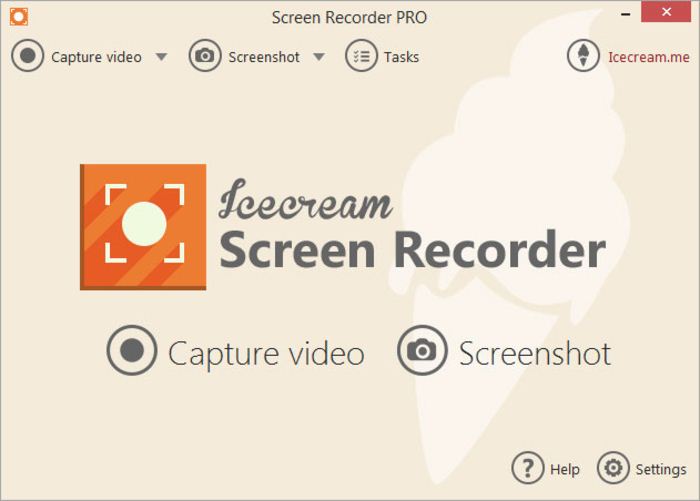
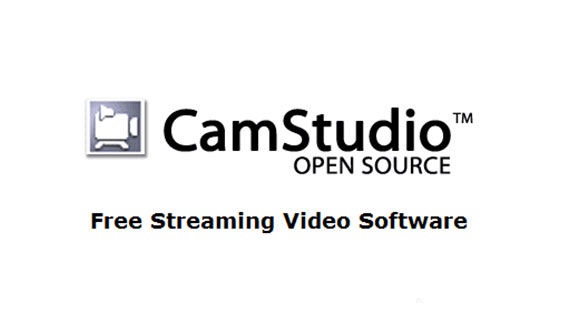
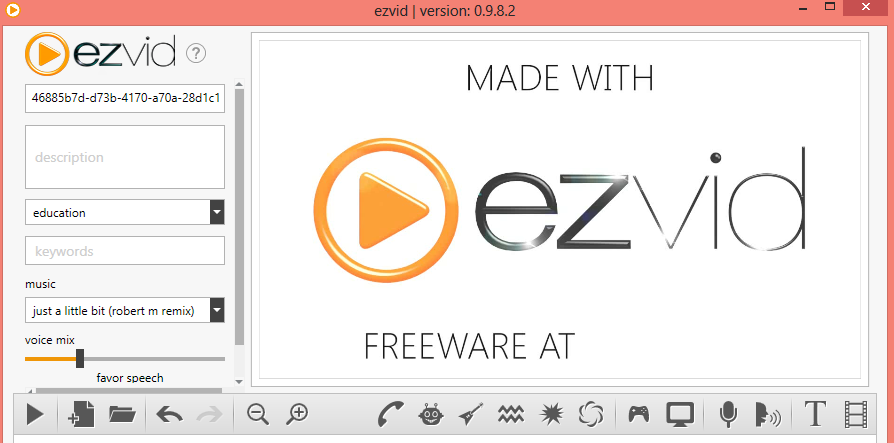

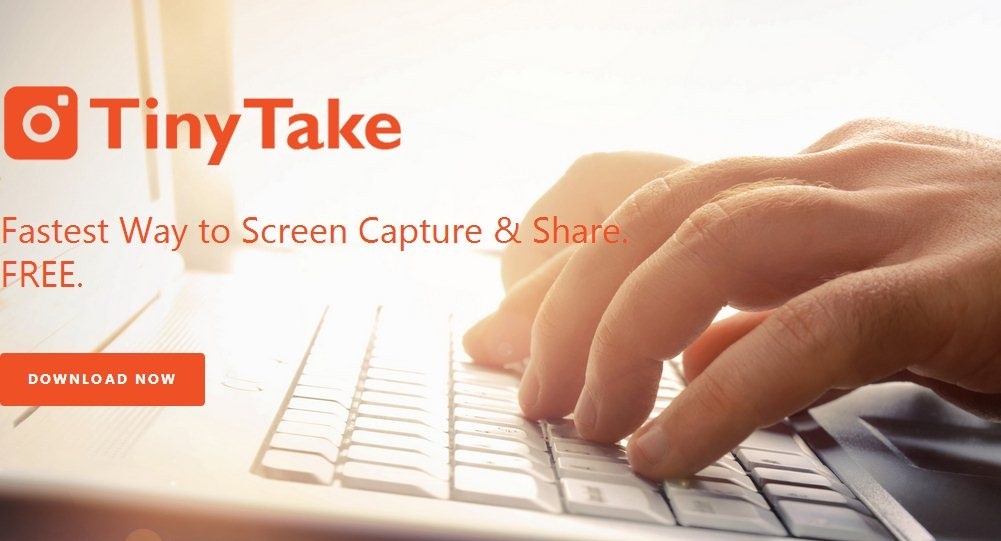
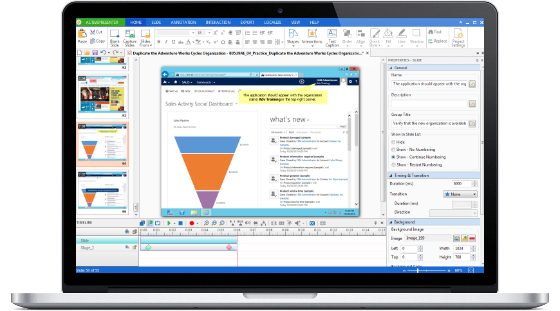
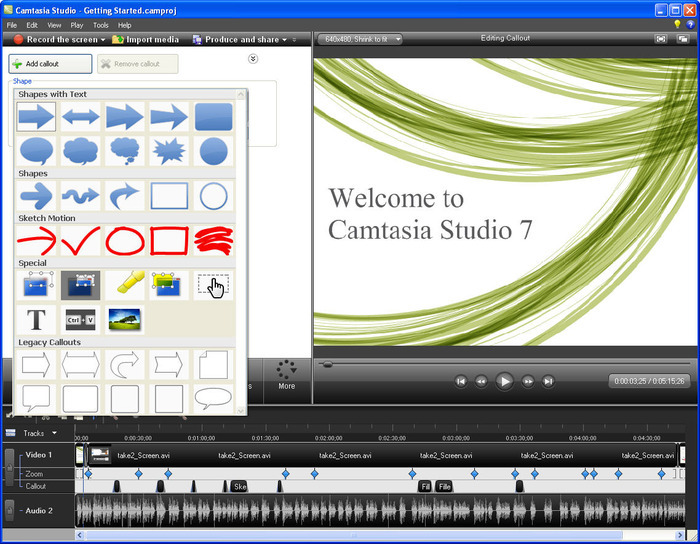


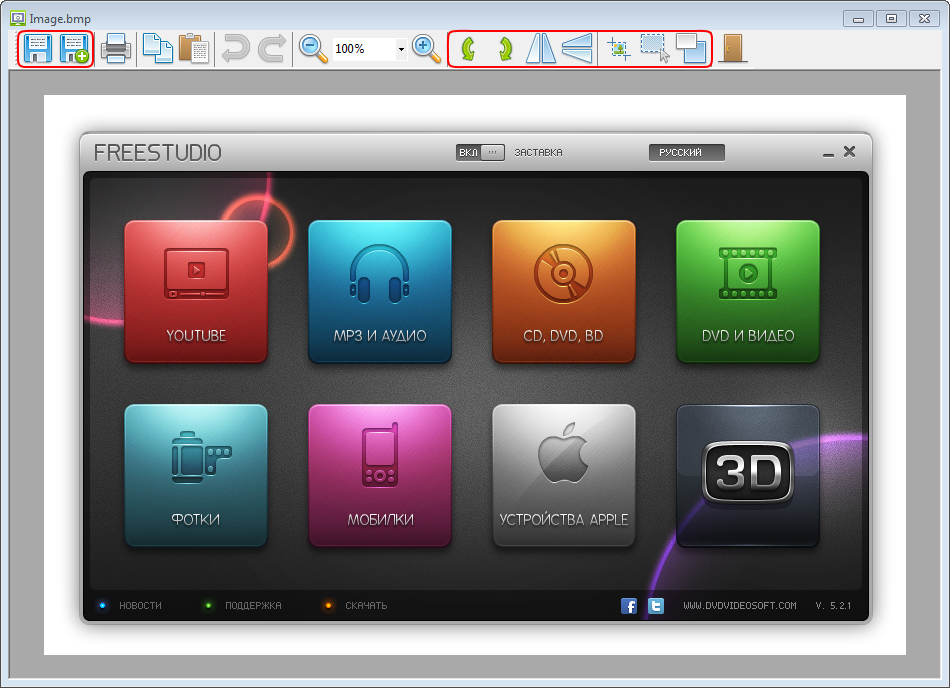
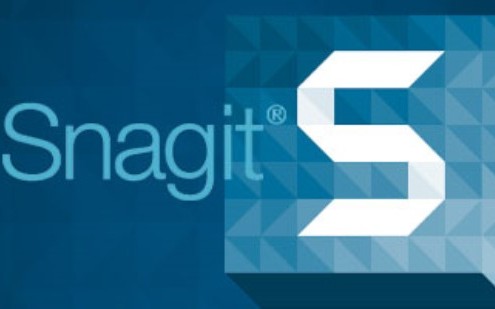

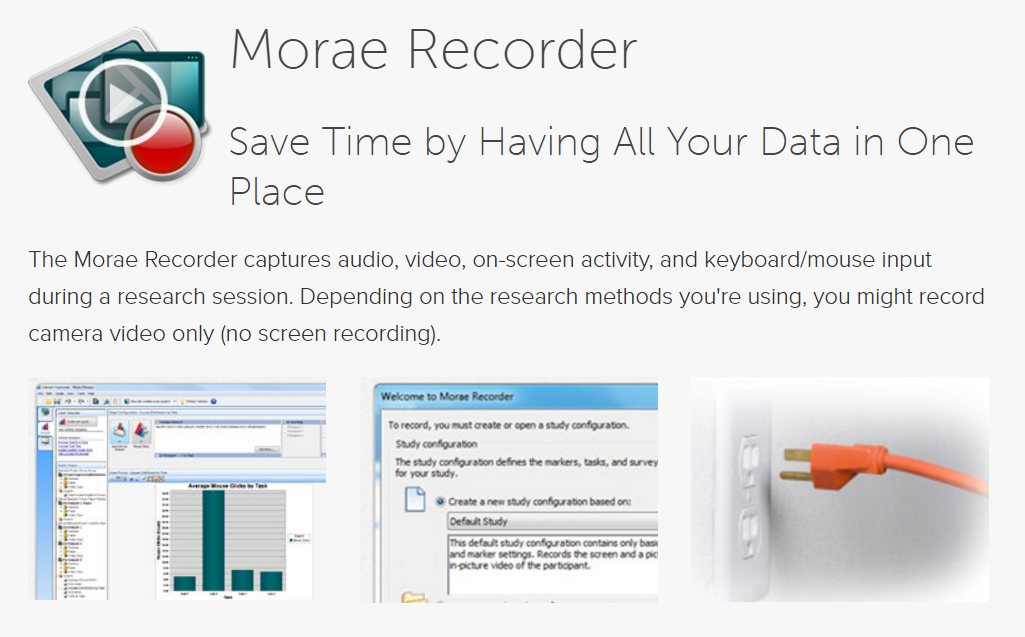


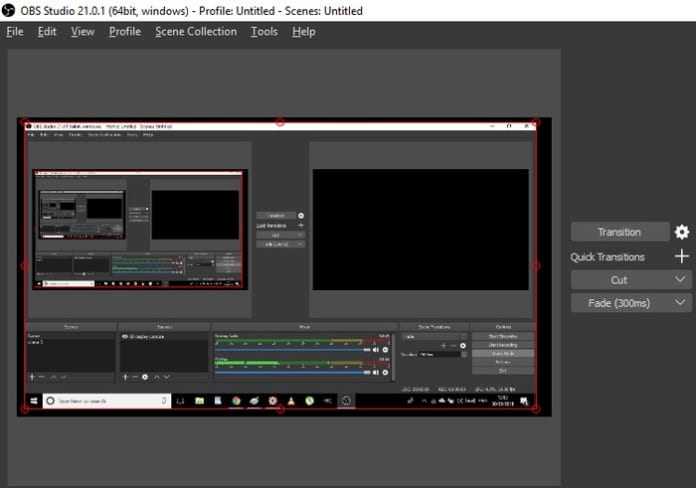
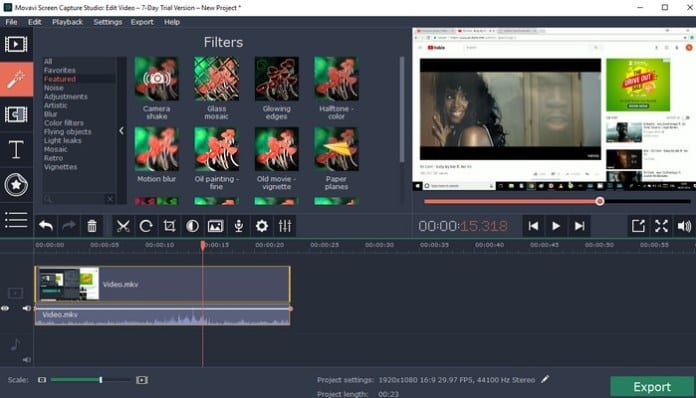
No comments:
Post a Comment