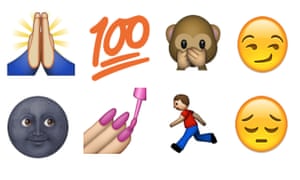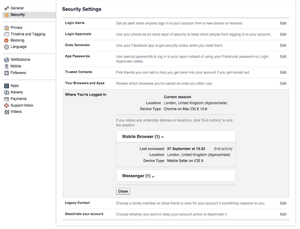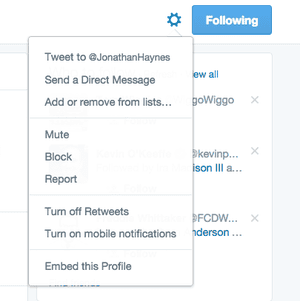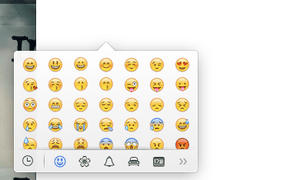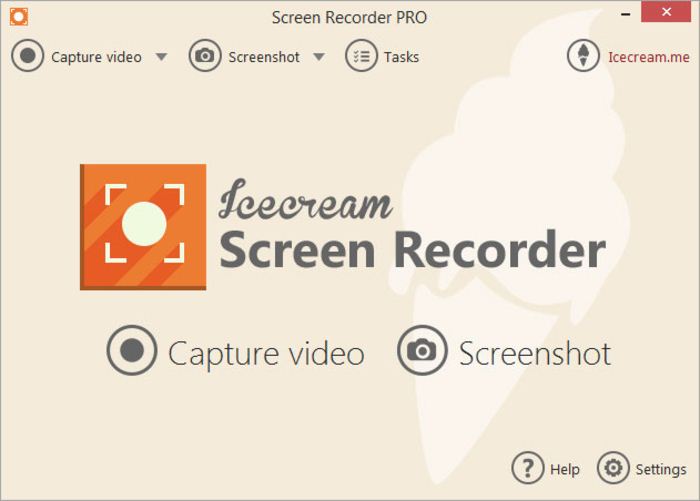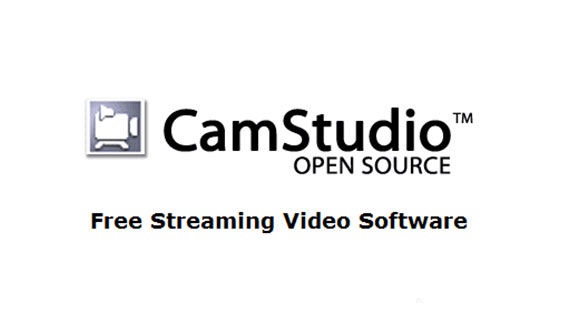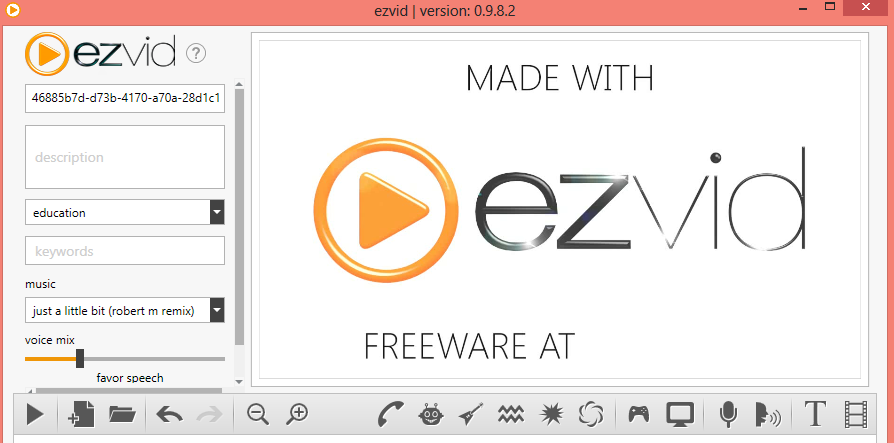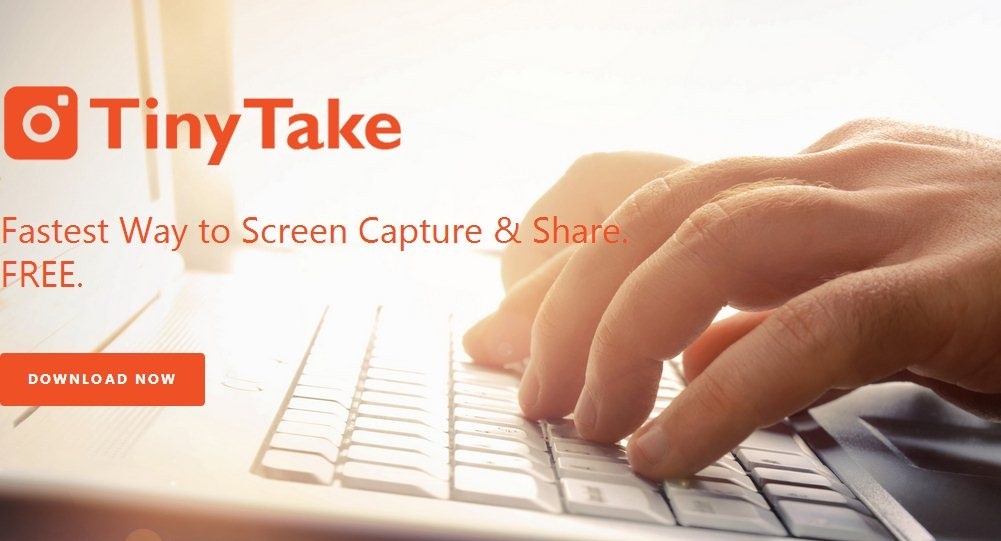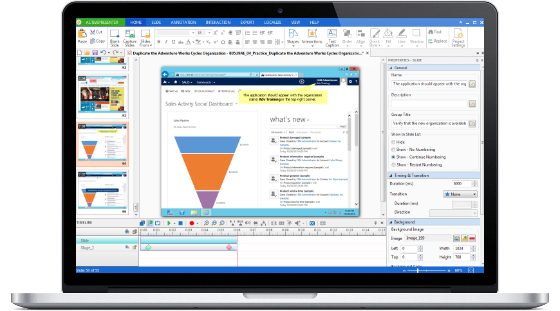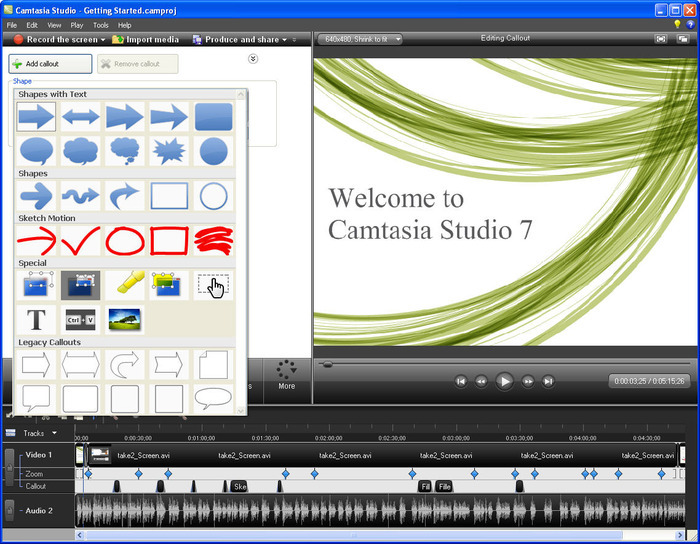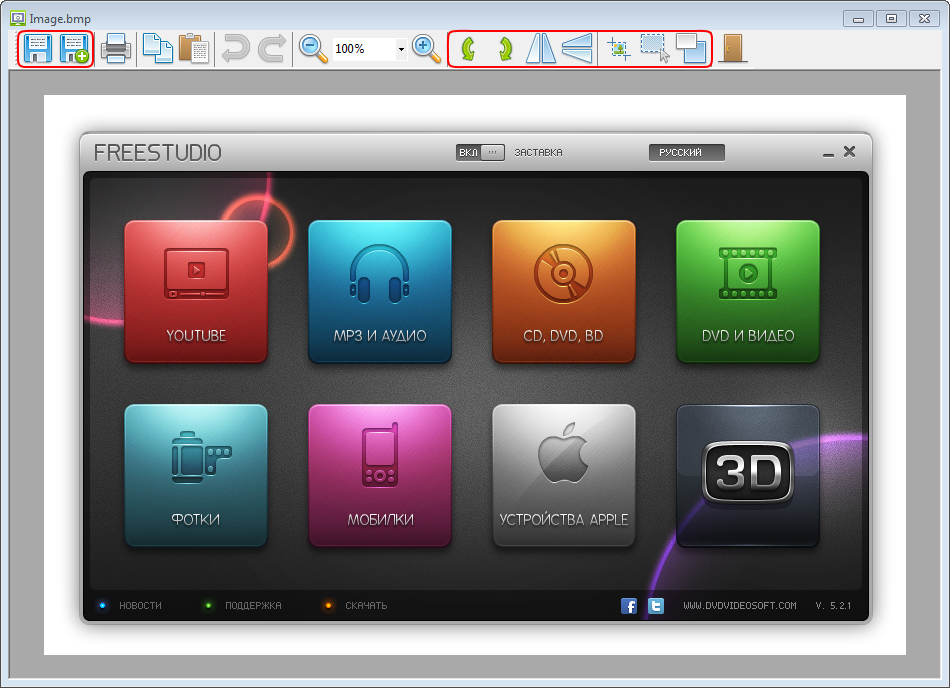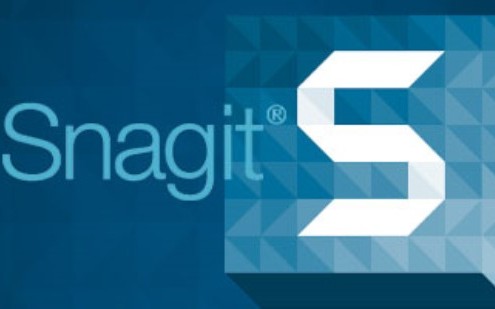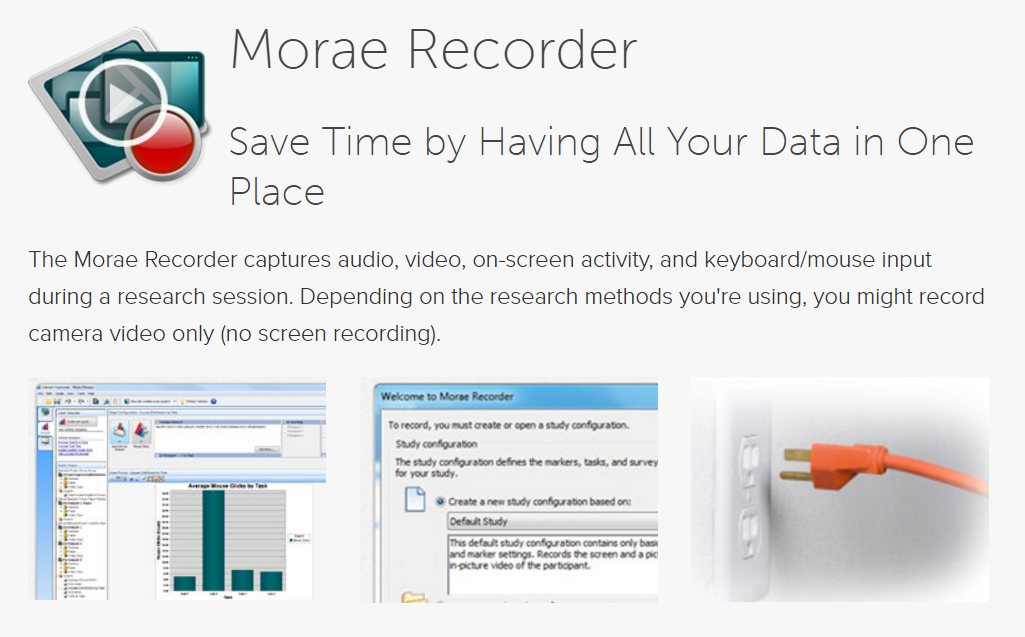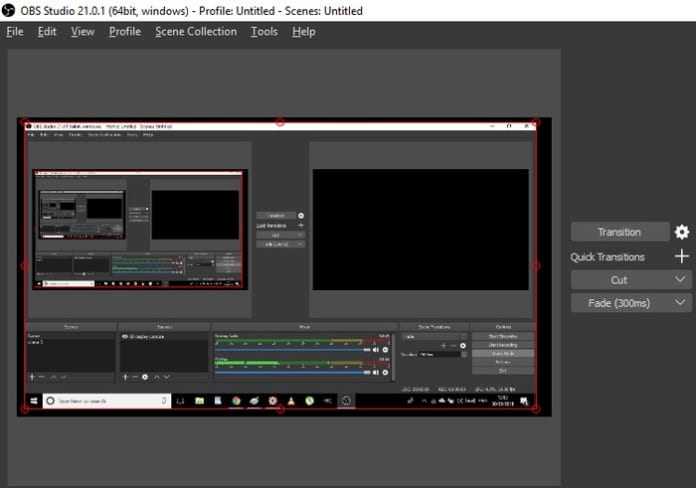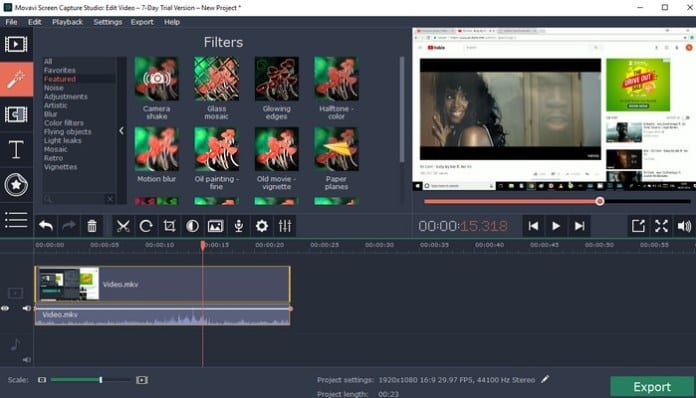The internet. Probably the best invention ever (with apologies to the wheel). But are you using it efficiently? Here are ten ways to improve the experience
1. Logging out of Facebook remotely
Ever checked Facebook on a friend’s or family member’s device and then realised, with horror, that you forgot to log out? Never fear, there’s a simple, but little known, way to log out of your profile remotely. Navigate to “settings” using the drop-down in the right hand corner of your screen, then “security”, then “when you’re logged in”. From this screen, you will be able to close an open session, on whichever device it’s still running on.
2. Searching incomplete phrases on Google
When trying to remember a particular quote, phrase, proverb or lyric, it’s often the case that we half-remember, missing words or skewing them slightly.
A little known Google trick makes it much easier to identify them. Putting an asterisk in a quoted sentence will indicate that a word is missing (replaced with the asterisk). This makes it much more likely that the specific term you are looking for will be returned, rather than results which just happen to include the other words or rest of the sentence.
For example: I want to identify the Foals’ song Give It All by searching for the following lyric: “all that remains are words in the rain”, but let’s say I didn’t quite catch “words” or “rain”. If I were to just search for “all that remains are in the”, I would return search results on a band called All That Remains. If, however, I google “all that remains are * in the *” (including quotation marks), the Foals song will be returned in the results. Clever.
3. Twitter soft block
Twitter has a pretty good function in the mute button, which allows you to remain following an account but hides its tweets and retweets from your own timeline. It’s a great way of basically ridding a person from your Twitter experience without offending them by unfollowing. (People do not know when you mute them. To mute: click on the cogwheel to the right of somebody’s profile.)
However what you often really want is to mute someone from reading your tweets. Here there’s an unofficial option that can help, it’s known as “the soft block”. This is a sly means of forcing a person to unfollow you by blocking and immediately unblocking them. Once they are unfollowing, your tweets and retweets will no longer appear in their timeline. The hope is that you are less visible, and so drawing less engagement from this person. It’s a good way to manage stalkers and people who constantly favourite your tweets and slide into your mentions at every opportunity.
If someone’s really keen, however, they will probably be manually checking in on your profile and realise, perplexed, that they are no longer following. In this case, blocking – or a polite word – is the only option.
Helen(@givesyouHel)
I just done my first soft block. These milestonesSeptember 23, 2015
4. Incognito windows
It’s worrying how many people don’t use incognito mode when browsing the internet. For anyone who does the kind of thing like spend seven minutes at work checking out how celebrities from the 1980s have aged, this is a must. Pretty much all major browsers offer incognito or private browsing mode, which means that a user’s previous activity will not be logged and stored in history.
This isn’t just, as people assume, for looking at explicit or otherwise embarrassing content, but can prove useful when, for instance, searching for the other half’s birthday present or looking online for support for an issue you’d rather somebody didn’t stumble across in your browser history.
Here’s how to browse privately using: Chrome, Firefox, Safari and Internet Explorer. ISPs (internet service providers) and sites themselves, however, will know when a site has been visited – so don’t think private browsing makes you anonymous on the internet. It doesn’t. You’d need Tor for that.
5. Mute an email thread
There’s not much more annoying than an office email thread or a chain mail you’d wish you’d never opened. Luckily, there is a simple solution to such suffering. Email threads can, blissfully, thank you Lord, be muted. Using Gmail, click on the “more” tab at the top of the email, and then the mute option. In Outlook, the mute function can be found via the home tab (the feature is called ignore in Outlook). Muted email threads can be unmuted should you ever want to (never) join back in.
6. Use emoji on desktop web
Of course somebody has devised an actual IRL emoji keyboard (well, fourteen actually, to fit all the emoji in, think giant mixing desk), but how do you go about writing emoji quickly and easily on desktop web?
Most of us simply copy and paste emoji from sites such as getemoji.com or iemoji.com, but there is a simpler way for both Mac and Windows users. In any open text field, simply press command and control and space togetheron Mac to bring up the emoji characters panel (using OS X 10.8 or later). On Windows computers, go to the task bar > toolbar > touch keyboard, and choose the smiley key. Unfortunately, the trick is only compatible with certain browsers according to the operating system you are running.
7. Amuse yourself on Gchat
If you are wedded to Gchat for intraoffice banter and are not au fait with all of the amazing shortcuts to produce silly animations, you’re in for a treat. There are tricks to produce animations for your own enjoyment, or ones that will show up in the recipients’ chat. Type in the following shortcuts (in italics) and see what happens.
These will only be visible to you:
/pitchforks
/shydino
/ponystream (type that one twice to turn it off)
These shortcuts will show up to the recipient:
hahahaha
happy birthday
8. Play YouTube in slow motion
There are many fun tricks and tips, or easter eggs, to be found on YouTube. For instance, the ability to play arcade games within viewer, but there is also a trick that is genuinely useful: playing videos in slow motion. It’s easier to spot yourself in the background of a TV vox pop that way. It’s incredibly simple: just hold down the space bar, and the video will start playing at a slower speed, perfect when it comes to grabbing the perfect screenshot of a particular moment (and here’s how to do that on Mac and PC). You’re welcome.
9. Twitter shortcuts
Just as Photoshoppers know that shortcuts are the cornerstone of productivity, avid tweeters know that shortcuts are your friend. Did you know that pressing “n” will open up a new tweet dialogue box (on native web Twitter)? Or that you can easily favourite a tweet by simply pressing “f”? Here’s a list of Twitter shortcuts:
TweetSmarter(@TweetSmarter)
All Twitter's keyboard shortcuts on the web! (Press "?" to see them popup) pic.twitter.com/2gsHEfMja6June 3, 2014
Also: remember to always place a full stop before @-mention when tweeting something you want visible in your timeline, and not just another’s mention stream.
10. Free yourself from distractions
Finally, we all know how damn distracting the internet is. You want to get on with work, but … Gchats … and Twitter … You don’t want to tear the ethernet cable from the computer, because you still need the internet in some capacity.
So how to get around this? Luckily, there is software you can use to help. Cold Turkey, for instance, can be downloaded and will prevent a user from visiting sites, but whitelist others. You can even lock certain sites and applications on a timer setting to truly ensure you keep away from Facebook. Cold Turkey is free, with a paid-for pro model, but there are other productivity applications, such as SelfControl. You can find a list here.
Oh, and on a deadline and need to just get words on the page? WriteOrDie can assist. It will sound a huge alarm when you stop typing, and in its most severe version, start deleting your wor